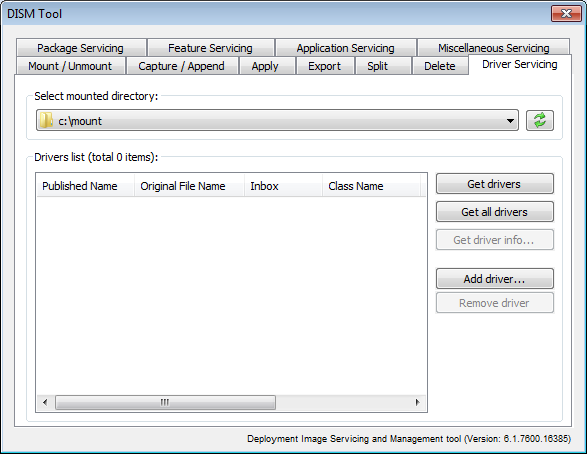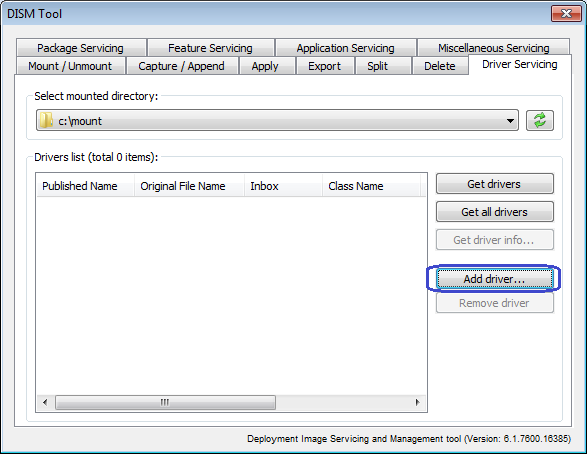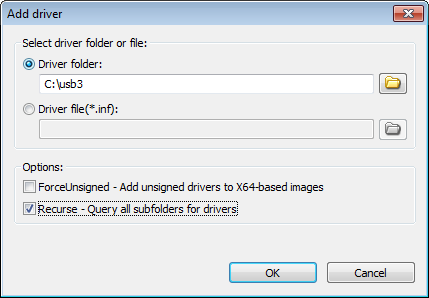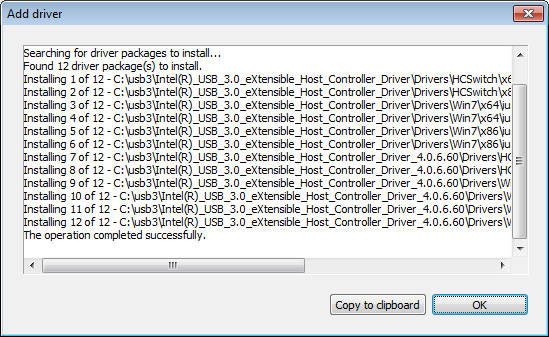|
|||||||||
|
DISM Tool - Driver servicing |
|||||||||
|
You are here: Tutorials > DISM Tool - Driver servicing |
|||||||||
|
|
|||||||||
|
DISM Tool allows you manager drivers in a Windows image. You can list drives, add drivers, or remove drivers from a Windows image. Before you can manager drives in a Windows image, you need mount image to a directory. Click here to visit the tutorial on how to mount an image with DISM tool. To save the changes you have made, you need unmount the image. Click here to visit the tutorial on how to unmount an image using DISM tool. To managers drivers in a Windows image, select "Driver Servicing" page, and then select the mounted directory from the list.
Below are the available functions for driver servicing, Get drivers: Display information about all third-party drivers in the image. Get all drives: Display information about all drivers in the image. Get drive info: Get information about a specific driver in the image. You need select a driver first from the list. Add driver: Add driver packages to an image. Remove driver: Remove driver packages from the image. You need select a driver first from the list.
To Add drivers to an image, please follow the steps, Step1: Select mounted directory in "Driver Servicing" page, and click "Add driver...".
Step2: The "Add driver" dialog shows. The driver source can be a folder containing driver files or a .inf file. Below are other available options, Force unsigned: Add unsigned driver to X64-based images Recurse: Query all subfolders for drivers. Click "OK" to start adding drives to the image.
You will see the result message after the operation completes.
|
|||||||||
|
Copyright 2004-2024 Power Software Ltd. All rights reserved. |
|||||||||